Your Web TV on Film Annex (provided for free upon registration) generates revenues through online advertising. The better you manage and update it, the more revenues you will get.
Below are a few tips and guidelines on how to add channels to your Web TV and host public domain videos or videos from other filmmakers. Public domain videos are available in our Open Film Library and will allow your Web TV to generate larger revenues especially if you have limited video content.
- Log into your profile
- From the drop-down menu on the top right of the home page, click on 'Admin your Web TV'
- Click on the 'add a channel' blue button on the left side, enter a name for the channel, a description and save.
- To assign videos to this channel, click on its name on the left side in the list of channels. It should first said 'No movies assigned' in the left box 'Channel movies'. From the right box 'Your movies' where you can find all the videos available for your Web TV, click on the videos you want to add to the channels. They will appear on the left box. They are now on the channel.
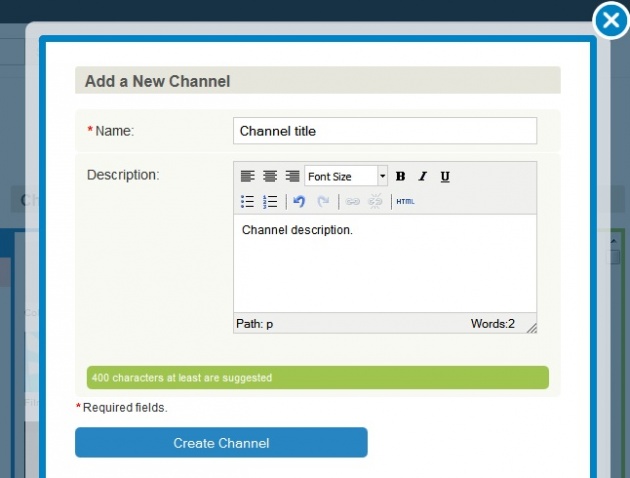
How to select videos from the Open library and assign them to a channel:
- Browse the Open Film Library http://www.filmannex.com/movies/channel/marketplace/most-recent
- Click on the movie you want to add on the channel
- Click on the "Add this movie to my Web TV" button on the right hand side of the page. You will be directed to your Web TV administration and see the message, "Operation successful! Now you can host the requested movie on your Web TV(s)
- If you have more than one Web TV channel, select the one you want to add the movie to by clicking on the channel's name
- The movie selected should be in the right box 'Your movies'. Click on it so it appears on the left box 'Channel movies'. The movie is now on the selected channel.
How to add a non-public domain movie to your channel:
- Find the movie you want to add to your channel
- Click on the "Add this movie to my Web TV" button on the right hand side of the page. Your request will be sent to the filmmaker through the Film Annex messaging system.
- You will be notified when the filmmaker approves your request. You can check your email or Film Annex inbox to see if your request was approved.
- The approved video will be added to the 'Your Movies' box on the "Admin Your Web TVs" page.
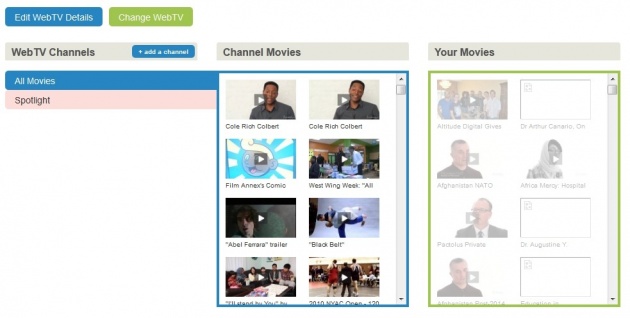
Film Annex is a professional video platform with no user-generated content. It chose to focus on quality content and professionally-made videos to provide its viewers with a higher quality level of entertainment such as the videos you can find in the Open Film Library. This content also fits the expectations and requirements of high level advertisers.



