In this new age where the world is digitally dependent, art has become more in demand. Graphics, illustration, animation, and other forms of digitally produced art became an essential part especially for websites, movies, cartoon, anime, etc. The virtual world is not only consisted of lines of codes but art as well. It brings vivacity, uniformity, and entertainment for the users or viewers. One can make graphics with a mouse or a laptop's touchpad. Another medium used by artists to input art digitally is through a graphics tablet, one of which I recommend is the Wacom Intuos Comic Creative Pen & Touch.
(video source: Wacom via Youtube)
The video featuring the Wacom Intuos Comic Creative Pen & Touch.
WACOM
Wacom or "Kabushiki-gaisha Wakomu" in Japanese, is a Japanese company founded in 1983 originating from Saitama, Japan. The company is a worldwide leading brand for graphic input devices and helps people to express their creativity digitally. Thus, bringing humans and technology side by side.
We inspire and equip people to make the world a more creative place.
The Wacom has an array of product lines that would best fit your creative needs like Bamboo, Cintiq, Intuos, etc. The product line on the spotlight for this blog is the Intuos (2015 version).
WACOM INTUOS COMIC PEN & TOUCH 2015
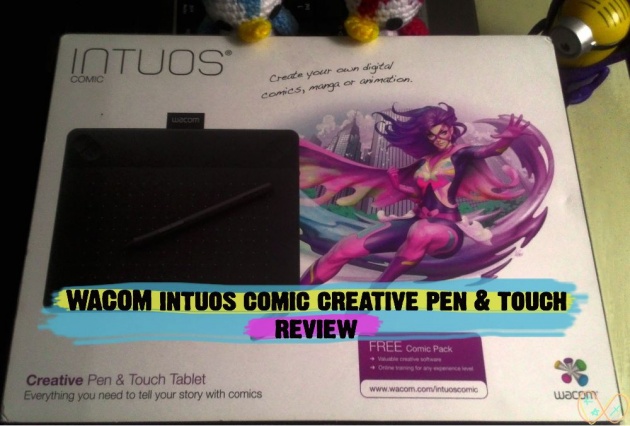
(image source: Katsanslimites)
Wacom Intuos Comic Creative Pen & Touch box.
The Wacom Intuos 2015 line had released 5 variations of the tablet: Intuos Draw, Intuos Art, Intuos Photo, Intuos 3D, and Intuos Comic.
All of these five Intuos models are practically the same in terms of its hardware. What makes them different from each other are the software bundles included with the tablet. But before we talk about the software bundles, let's have a little unboxing portion first to get a closer look of the tablet.
(Here's my unboxing video for my Wacom Intuos Comic tablet—Unboxing Wacom Intuos Comic)
What I have here is the Wacom Intuos Comic Creative Pen & Touch 2015 and I've been using it for one year and seven months already. (I know, I should've blogged about this way before. Blame my laziness.) I use my Intuos Comic for my Watch Me WIP videos here on bitLanders. You can browse my videos to see all my drawing videos.
Before we proceed to unboxing, let me just share to you how beautiful the packaging of Wacom tablets are. The art on the packaging of the Intuos Comic tablet was a really big factor when I was deciding which type of Intuos to buy. It lets you see what kind of art can you produce with that specific tablet. Since I wanted to draw awesome characters as the one on the packaging and says this tablet specializes in making comics and animation, I decided to go for the Intuos Comic.
WHAT INSIDE THE BOX?
(video source: MrandMrsTang via Youtube)
Unboxing Wacom Intuos Comic Creative Pen & Touch 2015.
● INTUOS TABLET
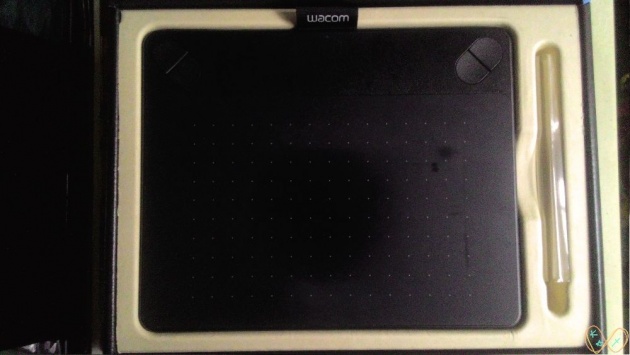
(image source: Katsanslimites)
Wacom Intuos 2015 tablet.
The Intuos tablet has a small and medium size option for you to chose from. Of course, the small size is cheaper than the medium. Since it will be my first graphics tablet and I'm on a tight budget, I decided to go for the small size. The small size Intuos tablet has an active area of 6 x 3.7 inches. The tiny white dots on the tablet represents the active area. Initially, I thought the active area was too small and would give me difficulty to draw. Well, I was wrong. The active area was enough and comfortable to work on! Honestly, I think I had picked the perfect size for me because I have a very limited space on my desk. I could just put the tablet on top of my laptop's keyboard whenever I draw and still have access to some keys of the keyboard.
On top of the active area are 4 express keys (2 on each side), which you can customize each button to the commands you would like to use. This helps you work faster and execute commands with just one press. However, I rarely use the express keys because I am too lazy to reach for it. I just go traditionally and press (Ctrl + Z) whenever I want to undo something and only use the express keys for color picker tool or when I switch my pen to brush.
On the topmost area is the pen loop or pen holder where you can keep the pen intact with the tablet to avoid misplacing it. I find this cute, actually. And the pen attached to tablet makes it look really neat and organized. Just below the pen loop, in between the express keys, there is a tiny indicator light to easily know whether the tablet is successfully connected to the computer.
Along the topmost area where the pen loop is, there is a toggle button where you can turn the touch sensitivity on and off. Turning it on makes the touch of your fingers recognizable, basically turning your tablet into a huge touchpad. On the other hand, when the touch sensitivity it's turned off, only pen strokes are recognized.
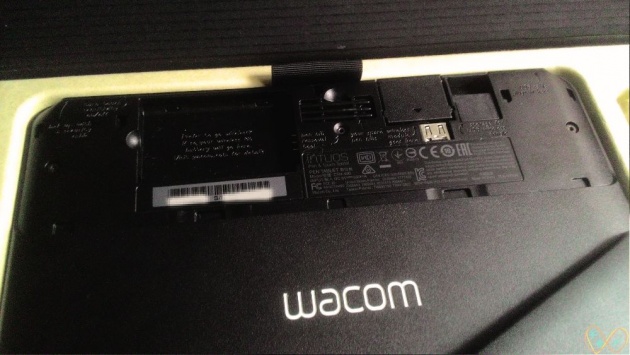
(image source: Katsanslimites)
Other features inside Wacom Intuos 2015.
Other features of the tablet could be found at the back of the tablet. There are three spare nibs available for your pen and areas for the wireless accessories (rechargeable battery, wireless module, and wireless receiver) if you want to go wireless. The Wireless Accessory Kit is sold separately so I haven't tried it yet. And I don't think I need to go wireless because I just use the tablet at home and placing it on top of my keyboard is perfectly fine for me. I don't have to worry about recharging a battery too if I am connected through a USB cable. Meanwhile, I still haven't used any of the spare nibs because the nib originally attached to the pen still works fine.
● INTUOS PEN

(image source: Katsanslimites)
Wacom Intuos 2015 electronic pen.
The Intuos pen is lightweight, made of plastic, and ergonomic. The pen goes a bit wider on the tip where you can rest your thumb, giving you a good and comfortable grip of the pen. It has a pressure sensitivity of 1024 which I think is decent enough. (Pressure sensitivity allows you to control the thickness and density of your pen's stroke.)
The pen also has two buttons near the tip which are also customizable. I use these buttons to zoom in and out of my canvas. However, this pen has no eraser on top unlike the pens for the more expensive tablets. But you can always use the express keys or the buttons on the pen for that, or you can just simply use your keyboard.
Wacom pen has no battery nor cord, instead, it makes use of Wacom's electro-magnetic resonance (EMR) technology to make it function. (Read more about Wacom's EMR technology here.)
● USB CABLE

(image source: Katsanslimites)
USB cable.
The tablet connects to the computer through a USB cable. I think the cable is long enough to keep you connected even when you want to keep a little distance from the computer. There's also a wireless option, but like what I've mentioned above, the Wireless Accessory Kit is sold separately. In my case, I don't see the need of going wireless, so I'm totally good using a USB cable for connecting my tablet to my laptop. Each end of the cable comes with a cap to protect it from dust and other external elements that can bring damage to it.
● INSTALLATION CD, MANUAL, AND SBD KEY
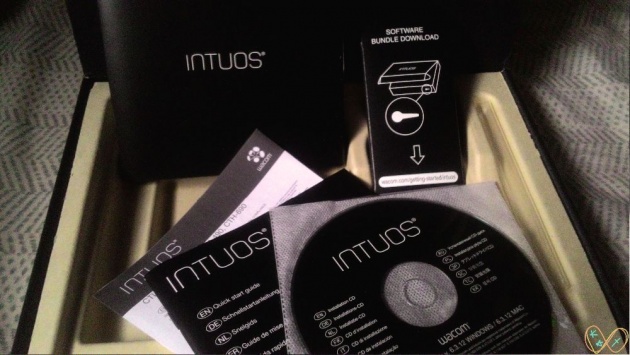
(image source: Katsanslimites)
Wacom Intuos installation CD, manual, and software bundle download instruction.
The package comes with an installation cd although you can download the tablet driver online too. If my memory serves me well, I downloaded the tablet driver online to have the latest version of the driver.
(I have made a video on how to install the Wacom Intuos driver—How to Install Wacom Intuos Driver)
There's also a guide showing how to properly install the driver, register your tablet, and where to get the software bundles. Finally, a very important part of the package is the Software Bundle Download (SBD) key for this will give you access to the software that comes with your tablet.
WACOM INTUOS COMIC 2015 SOFTWARE BUNDLES
Each type of Intuos tablet has different software bundles to better suit your creative activities. For the Intuos Comic, it comes with two software to help you unleash your potential in creating manga (comic) art and 2D animation—the Clip Studio Paint Pro and Anime Studio ™.
Wacom gives its users a 2-year free license on Clip Studio Paint Pro which is cool. Mine will expire this November and I'm not sure if I will still be able to have access to the program when the license expires, or maybe I will still have access but I can no longer update it to a newer version. Meanwhile, I guess the tablet comes with a full license for Anime Studio.
Wacom only gives you 5 download trials on each software, else, it will be locked. My internet connection back then was kind of unstable, so I almost used up all my 5 chances. I was already beginning to panic and freak out, too much afraid that the software will get locked. And so I sent an e-mail to Wacom's customer support and told about my issue, hoping they got a solution to my case. After a few days, I received a reply from them and had given me some instructions and links. My download count was also reset. Thank goodness, because after it, I had finally and successfully downloaded the two software.
(Here's how I installed my Wacom Intuos Comic software bundles—Installing Wacom Intuos Comic Software Bundles)
TESTING WACOM INTUOS COMIC

(image source: Katsanslimites)
One of my first random sketches using Wacom Intuos Comic 2015.
The photo you see above is my first try on sketching using the Intuos Comic tablet with Clip Studio Paint Pro. (Crappy sketch, of course!) Using the tablet for the first time feels a little weird but it won't take long for you to get used to it.

(image source: Katsanslimites)
My latest art (Watch Me WIP #27) using Wacom Intuos Comic 2015.
After a few sketches and doodles, you'll surely begin to feel comfortable with the pen and tablet, and create art more seriously. I'd also like to share that the pen and tablet make a sound similar to a pencil and paper. If you want to check on my more decent drawings, you can visit my Watch Me WIP videos here on bitLanders, or you can check my Instagram art account (@takyarts).
I mostly use Clip Studio Paint Pro to create my art even though I got other programs like Adobe Photoshop and Illustrator. It has a user-friendly interface which I really love and I find it comfortable to do my drawings with this software. It also has a library called Clip Studio Assets where you can download brushes, patterns, and other materials to use for your art for free.
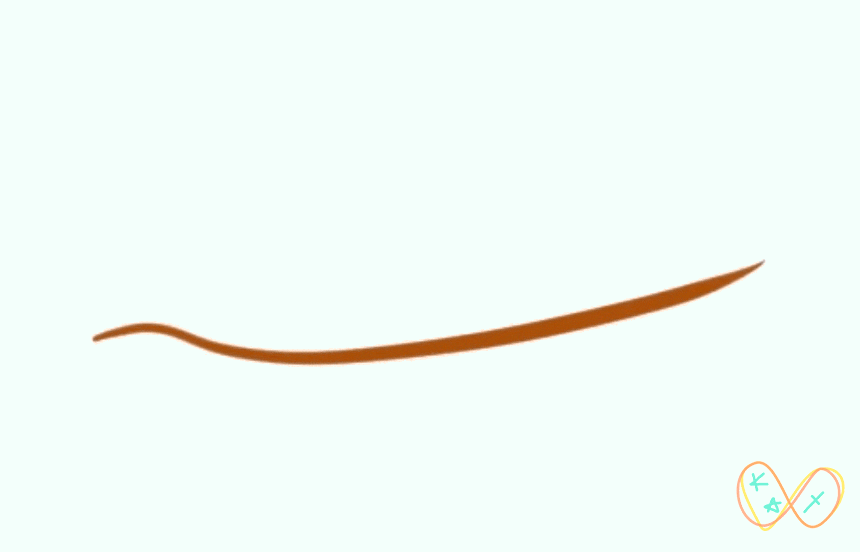
(gif source: Giphy)
My first animation with Anime Studio.
On the other hand, I've only used Anime Studio once. The GIF above is a sample of a simple eye animation I did on Anime Studio. (You can check the video here.) The software is quite complicated in my opinion, but I tried my best to recall the basic animation lesson I learned during my Multimedia Arts class way back college.
WHERE TO BUY AND HOW MUCH?
The Wacom Intuos Comic Creative Pen & Touch (small) currently retails at Php 6,390 (120.93 USD) on Wacom's official online store. But I was able to purchase mine for a cheaper price on Lazada. There was a Halloween sale in Lazada back then, so I took advantage of it, and the tablet only cost Php 4,888 after the discount. I also used the Php 200 discount coupon for new Lazada users. So my total payment only cost Php 4,688! I got to avail Lazada's free shipping promo as well. (See Lazada's shipping fees and rates.) And I chose Cash on Delivery for my payment option to be sure I don't get scammed.
The product arrived on time and in good condition. The box was wrapped securely with bubble wrap. However, I'm surprised to see that the box has a slight dent on one side. I wonder if it got dented beforehand or while it was shipped.
A PERFECT ENTRY-LEVEL DRAWING TABLET
Achieving you creative dream. you're only an Intuos away.

(image source: Katsanslimites)
How it looks when I use the tablet, minus the penguins!
The Wacom Intuos Comic Creative Pen & Touch is one of the best purchases I've made. I would highly recommend a Wacom Intuos tablet for anyone who wants to try digital art. It's perfect for beginners since it's easy to use, has good quality, and affordable. This line of Wacom Intuos is one of the cheapest and budget-friendly graphics tablets in the market too.
I only use my Wacom Intuos tablet occasionally, and when I do, it's always a good time. So far, the tablet is still working fine after 1 year and 7 months of usage. It has always been my goal to learn how to draw digitally, and my Wacom Intuos Comic Creative Pen & Touch (2015) had made it possible for me to explore the world of digital art.
This year, Wacom had released new tablets for their Intuos line. You may want to check it out too! (Wacom Intuos 2018)
Getting a graphics tablet is also a big investment for your creative journey or career, so here's a Querlo chat about investments!
Thanks for reading!
✧ Katsanslimites



