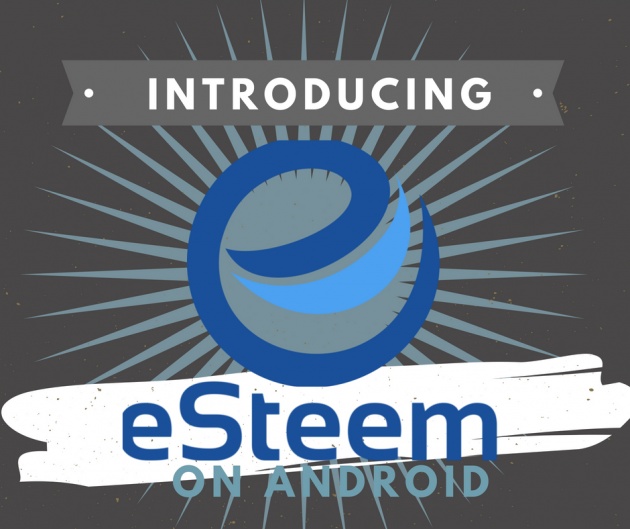
Image edited in Canva credits: Jean Beltran via bitLanders
Would you believe that the internet has a lot of ways to earn money for everyone who has access to it? The world wide web has more to offer than just Facebook and Instagram which of course both don't give you anything in return while we are spending hundreds to thousands of hours in it. If someone is given the resources, it is best to make the most out of it and start earning the money you needed by such websites like bitLanders, steemit, humanatic, spare5 and a lot more.
Video credits: Gbenga Tobi via YouTube
Today's blog is a regarding on eSteem app which I had learned to love because it wasn't a love at first use at all, it took me a couple of times to really give it a chance and later on, I learned to get used to it and then finally had believed it is a good app for the purpose I direly require.
What is eSteem?
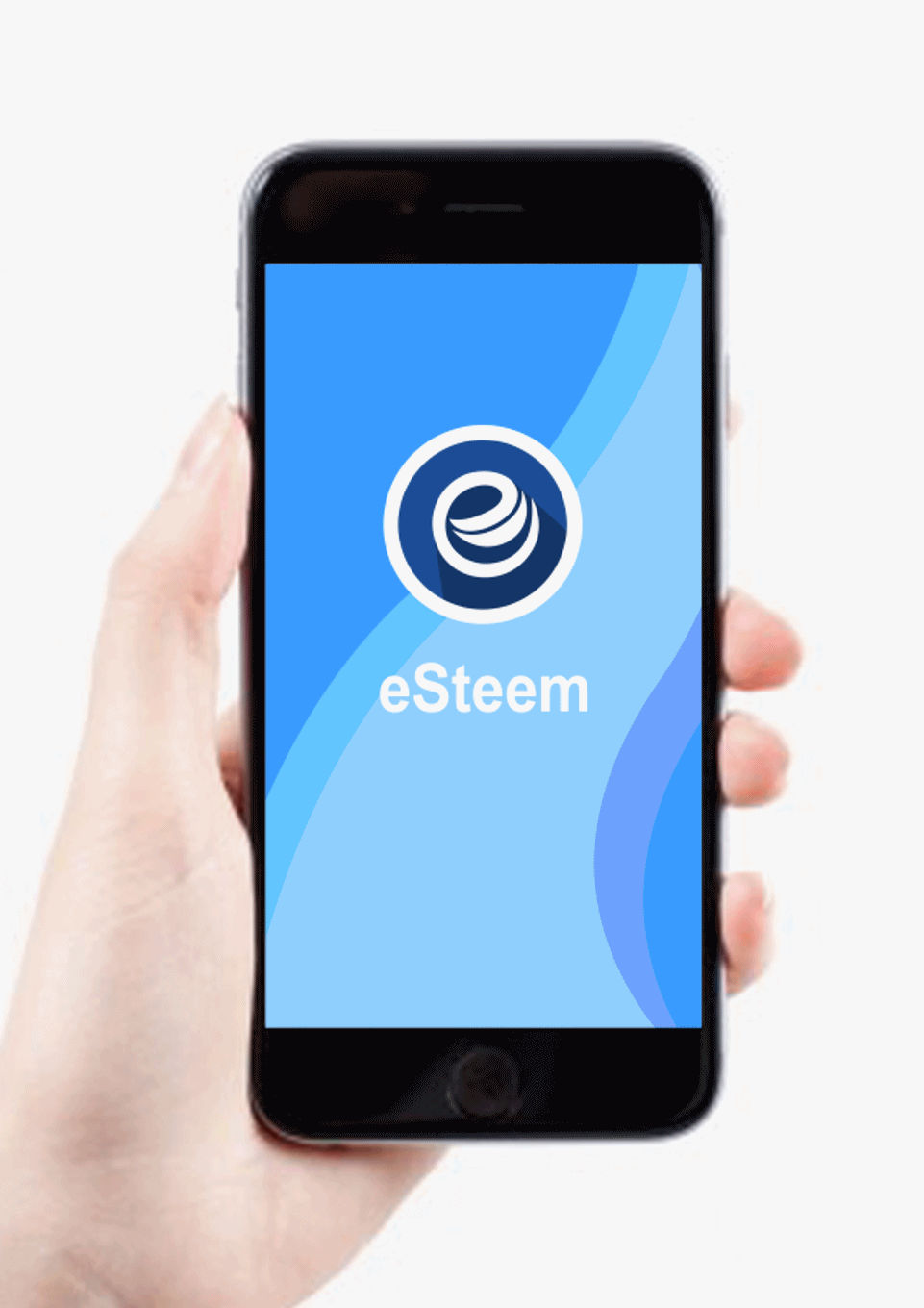
Image credits: adfizz via Steemit
The Steem Blockchain made it possible for anyone to become bloggers in their own way. There are different cliche in terms of blogging, millions of topics to talk about, thousands of ways to get the idea into the web. One of them is through eSteem.
Basically, eSteem app is a front-end or user interface for the Steem Blockchain. It is a social application where users are paid for blogging, commenting and curating contents.
Through the app, one can perform the activities that are also possible to be added into the blockchain. Every single time a user adds content to the blockchain, he or she is able to earn cryptocurrency like Steem which can be used to either buy, exchange or invest.
The eSteem application is now available on different platforms such as Android, iOS, PC, Mac or Linux devices.
eSteem App for Android
This section is where I am providing you a glimpse of how the app looks like on Android. I have not used it for iOS so I can only speak about how the Android version looks like and my experience with it.
Launch Page
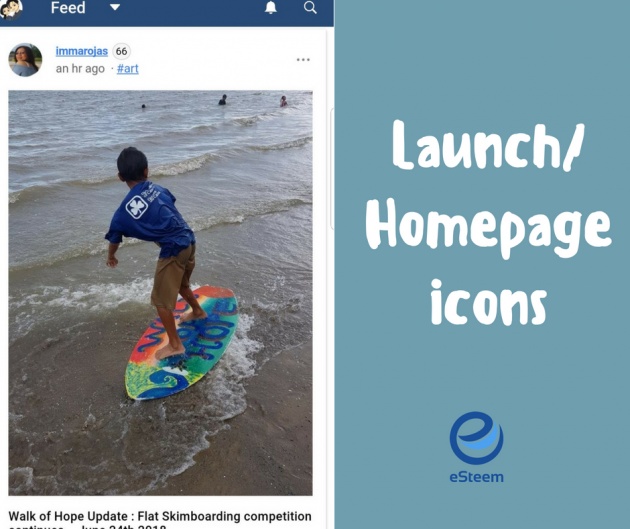
Image edited in Canva credits: Jean Beltran via bitLanders
The app has a straightforward approach in launching it, as soon as the user's Steem account has been added, the app goes straight to the Trending page, this, however, can be changed according to the user's preferences. The options are the following:
Feed
Trending
Hot
New
Active
Promoted
Votes
Comments
Included in the launch page are the icons and other options to go to. There's the profile, the notifications, search and the create post.
Notifications
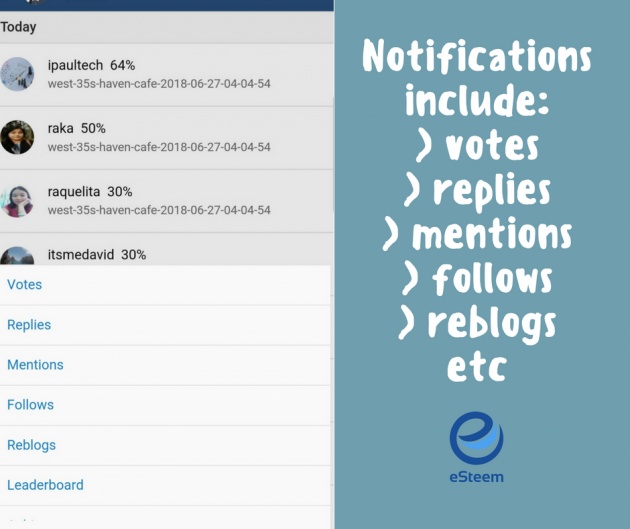
Image edited in Canva credits: Jean Beltran via bitLanders
On the upper right hand has notifications icon, when tapped, this allows the user to view all the activities that had been applied to the account such as the votes received, replies, mentions, follows, reblogs, leaderboard and achievements.
Each of these is categorized according to the proper activity. My favorites though are the replies, vote, and mentions. This allows me to track who had commented and mentioned me on their posts.
The app allows push notifications too and gives the freedom to either turn it on or off. I, on the other hand, had to turn this off because I keep on getting notifs every now and then and the app has a tendency of draining my battery. I have found an alternative to this though which I will be talking about in the next application.
Search
Every application should have this option because it is very easy to navigate to different users, posts or a generic tag.
So, in the search button, it allows the user to filter out whatever their specific preferences. This is very self-explanatory though and I guess I don't have to deal with it further.
Submit a Story
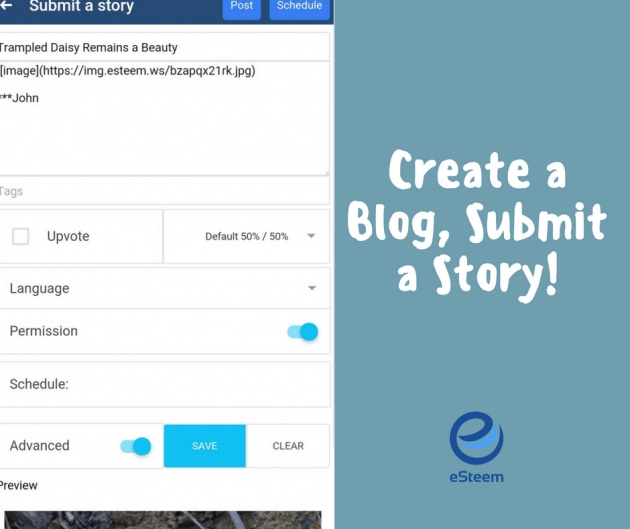
Image edited in Canva credits: Jean Beltran via bitLanders
Some may miss it but on the launch page, the tiny icon with a pencil on it is available on the lower right-hand side, its blue in color and has the tendency of camouflaging in the page but if you are used to it, you'll easily figure it out.
Navigating to this option allows the user to create a full blog with all the necessary adjustments required like the formatting which is available on the bottom of the page, if one gets to type, it is available in the top of the onscreen keypad.
The upload a photo option is also in the same line, this allows the user to select a specific section inside the blog where he wants to add the image. More details about this section later on in the blog.
Profile
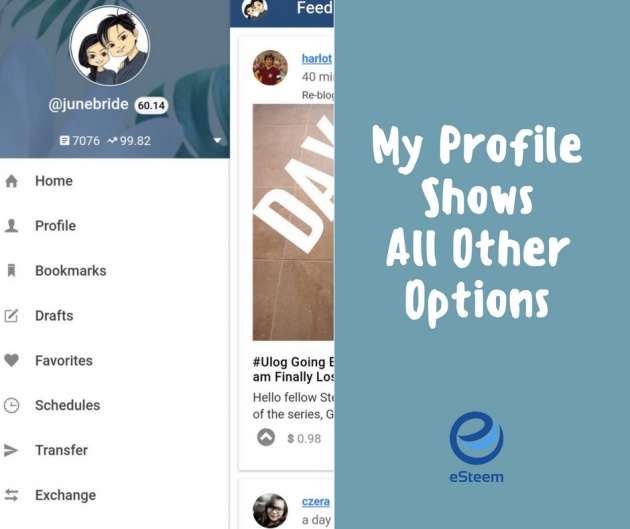
Image edited in Canva credits: Jean Beltran via bitLanders
The profile page has all the additional functions, the bookmarks, the drafts, favorites, scheduled blogs to be posted, transferring of funds, exchange and even the marketplace. Most importantly, the settings, FAQs and the information about the app.
But aside from that, it also allows the user to find the exact values for the reputation and the voting power right below the account name.
Clicking on each of these sections will navigate the user to the different options. If one is already using Steemit for quite awhile, he or she is already aware of what these sections are for. Like the transfer funds section, for instance, this is where one can move their Steem or SBD funds from their own wallet to another user's.
eSteem Favorite Functionalities
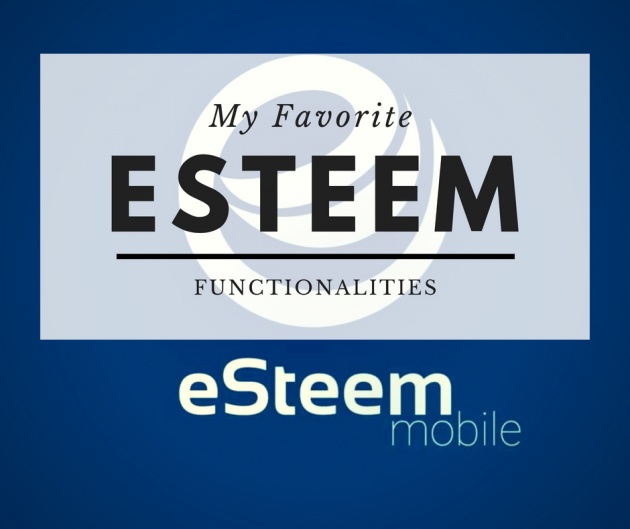
Image edited in Canva credits: Jean Beltran via bitLanders
I admit that the app has a lot of bugs and it is understandable, no app is perfect thus, it is important not to set a high standard when using an application for the first time. That was also the reason why I didn't fall in love with the app on my first usage, instead, I had to use it a couple of times before I realized that I can use it for whatever purpose I have.
But if I could state the favorite functionalities and reasons why I am using it, here's the list:
Multiple Drafts
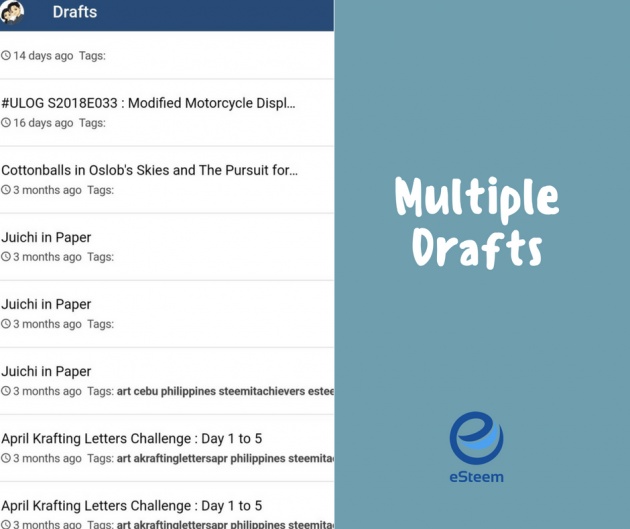
Image edited in Canva credits: Jean Beltran via bitLanders
Having a portion for drafts is definitely very handy, it allows the user to save their unfinished blogs and return back later. While saving a single draft is already helpful, the app, however, gives the user multiple drafts in each time that he or she presses that save as draft button!
This may sound like a repetitive option for others but I find it useful though at some point because it gives the user the notion and numbers of times that the blog has been drafted, deleting these drafts is quite easy too, as easy as swiping them to the left.
Scheduled Posts
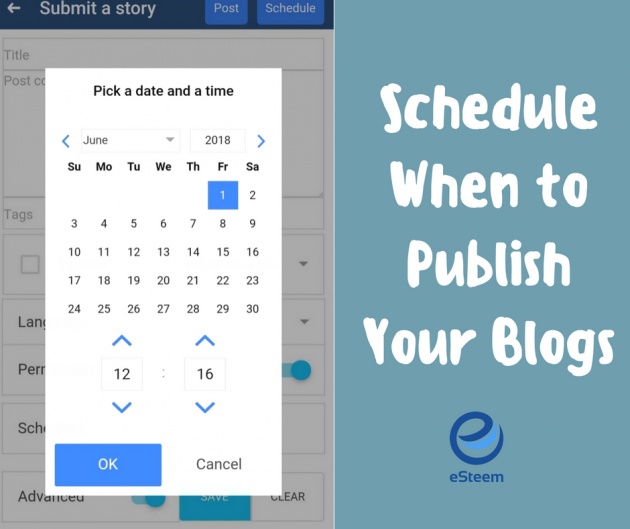
Image edited in Canva credits: Jean Beltran via bitLanders
Aside from having the feature of saving multiple drafts, scheduling posts is another wonderful feature. It gives each user the opportunity to be very active even going offline.
Going on a vacation? Well, just keep a few articles or blogs set to post in a specific date and time and you won't worry about posting anything while enjoying the vacation!
Transfer Funds
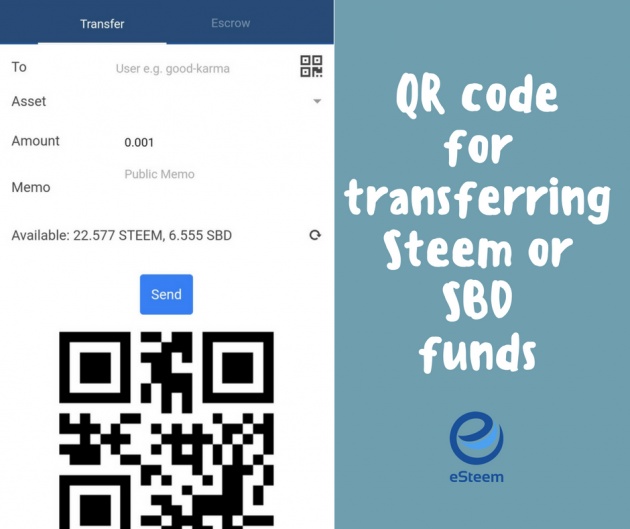
Image edited in Canva credits: Jean Beltran via bitLanders
Transferring funds is very easy with eSteem. It has an option to scan a QR code in fact as well as it provides your own QR code! How cool is that?
Although I have not really used it because I rarely transfer funds to unknown accounts, I believe that this is useful when you interact to users in person, I know a time will come when I'd be able to really use that.
Submit A Story
Just for the record, I don't interact using eSteem because I felt like it is draining my battery, that's one reason why I only use it when I am at home or in the office where I want to post photos which were taken on my phone.
Video credits: Michael Cj Show via YouTube
But one thing that I always use it is for posting articles. No other mobile app has had the same functionality where we can add multiple pictures and set a space or a section inside the blog where we can place the images. The editor can also be stretched to view more of the draft, awesome!
Additionally, the voting options can be set up too within the editor. The default 50-50 percentages area there too. Then the schedule option allows the user to pick a specific date and time of course.
That's it for today, I hope this article gets you interested in trying out the eSteem app and perhaps also become a Steem blogger like me!
This blog entry was written and published by Jean Beltran-Figues for bitlanders.com.
Join me, click here to sign up.



