On the previous blog, I dealt about How to Enjoy Selphy CP1300 Photo Printer from Canon. I spent a lot of time printing my favorite photos too and even filled up one of my empty journals with photos I printed from the Selphy CP1300.
Introducing SELPHY Photo Layout: App for your Canon Selphy Photo Printer
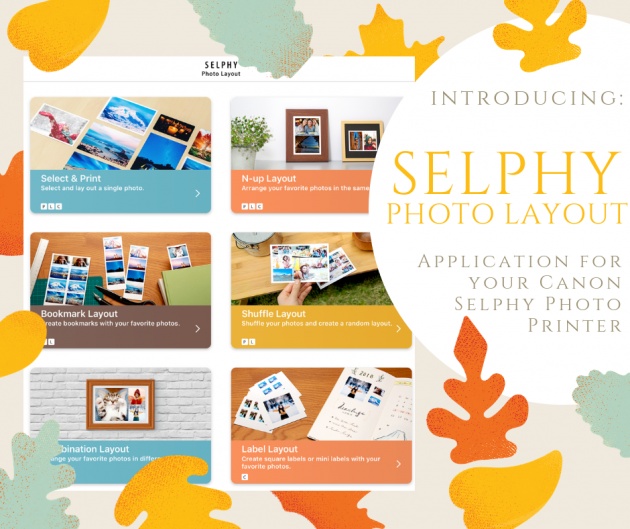
Image edited in Canva credits: Jean Beltran uploaded via bitLanders
In line with this, I would like to share and introduce the ultimate application that Canon recommends so a client won't have to go through the task of sending the photos over to the printer if one is printing multiple photos, and lay them out using the printer's push buttons. It is still a hassle even if that's just a simple task. Imagine pressing multiple times to get things done.
The truth is that when we unboxed the printer, I had the impression that its screen is touch sensitive but no, it was not so we have to use the buttons to navigate and do the photo printing tasks.
Together with my introduction to this application is my personal review and feature suggestion so that we can make the most out of it for efficiency and usability at the same time.
What is the SELPHY Photo Layout?

Image edited in Canva credits: Jean Beltran uploaded via bitLanders
Canon SELPHY Photo Layout is an application that empowers its users to create/save layouts of photographs to be printed with SELPHY using images stored on your smartphone or tablet.
The device is compatible with Selphy CP900, CP910, CP1200, CP1300 units.
Information from: play.google
This application implements different ways of laying out your images. Here are the entire list choices:
- Select & Print
- N-up Layout
- Bookmark Layout
- Shuffle Layout
- Combination Layout
- Label Layout
 Image edited in Canva credits: Jean Beltran uploaded via bitLanders
Image edited in Canva credits: Jean Beltran uploaded via bitLanders
We will delve into these six points and then, later on, I will be sharing my personal reviews, which one is my favorite option and what are the features that I would like to add further.
But first, let me just partake that I didn't know there's a photo layout application that Canon offers at first, it is a free one by the way and works very fast in communicating with the printer as long as the two devices, the mobile or tablet, and the Selphy CP1300 are both connected to the same access point.
Selphy Photo Layouts
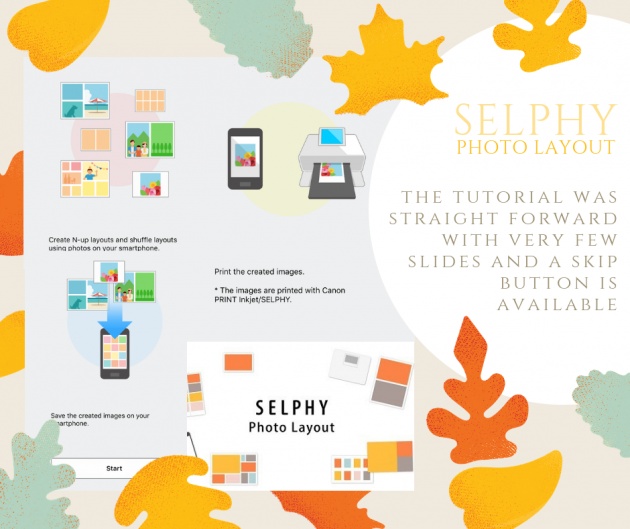
Image edited in Canva credits: Jean Beltran uploaded via bitLanders
This free Canon application is very straight to the point. Upon downloading and launching, it didn't come with too many tutorial slides and other erudition. It only promulgated three displays up on the screen where one can also skip out if you opt to.
Upon skipping or finishing the slides, it will redirect to the homepage where the list of layouts ready is listed. Here the design organizations any user can try out:
Select & Print
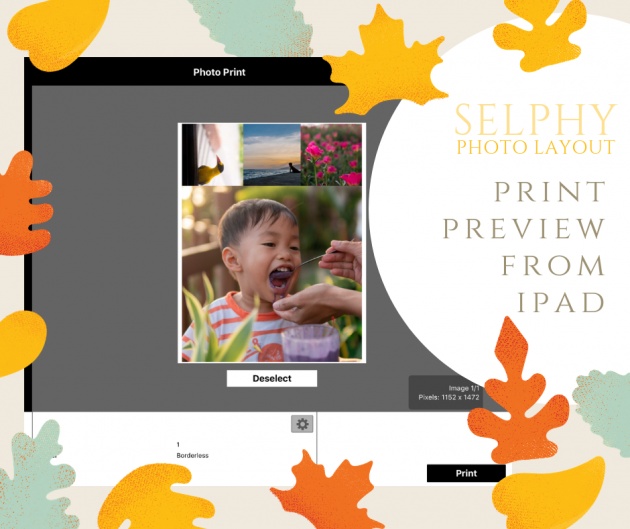
Image edited in Canva credits: Jean Beltran uploaded via bitLanders
This is pretty straightforward, the selection allows the user to select any single photo and print as is, no layout skills required, just one photo at a time to be printed in a 4"x6" photo paper.
Inside this prospect comes further the options to select the paper size, bordered or borderless, and the background fill of either white or black. I guess all of the layout choices have the same choices and options.
As soon as an option is tapped, the preview at the top portion reflects the changes instantly. And the printer communicates directly once the print button is pressed on.
N-up Layout
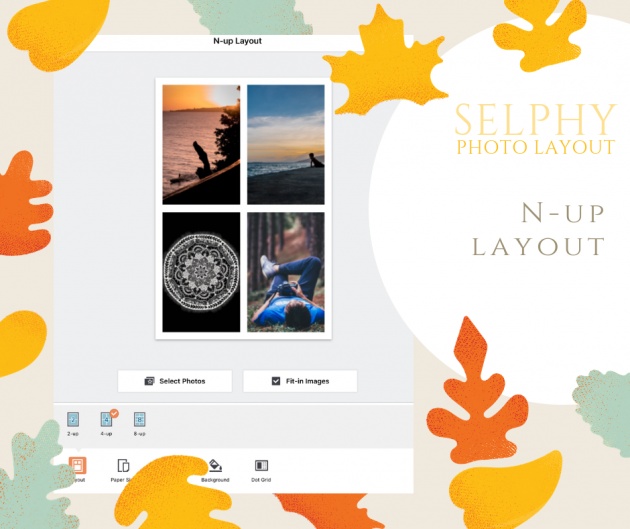
Image edited in Canva credits: Jean Beltran uploaded via bitLanders
In this part, users can arrange their favorite photos with the same dimension and print them. Either get the two, four or eight layout dividers, aside from that, all the rest of the choices from Select and Print comes as well in this section except for the Layout and Dot Grid.
If you are wondering what the dot grid is for, well, I am also not sure but you can certainly turn it off. I noticed that if I select only one image, this dot grid appears on the other side. I, however, do not apprehend if this will be printed too upon printing as I haven't tried printing just one image in this area just yet.
However, I highly suggest using this if you need several photos printed in the same sizes. This is perfect for scrapbooks and journals!
Bookmark Layout
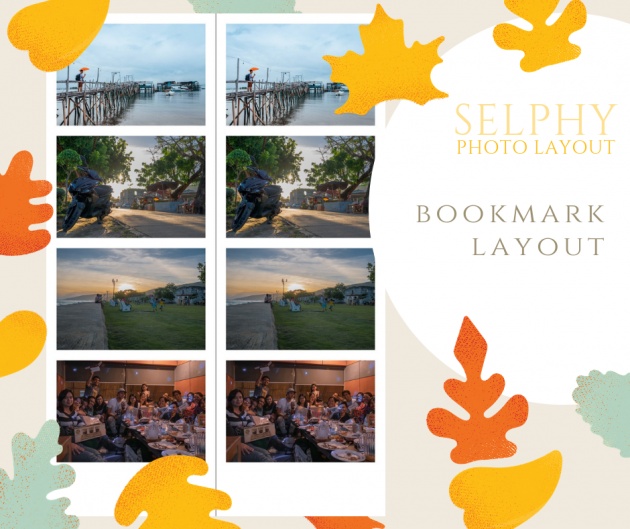
Image edited in Canva credits: Jean Beltran uploaded via bitLanders
Obviously, this permits the user to generate a bookmark with the photos selected. I personally like this option and I had made a couple of those which I used for as a bookmark in some books that I read and are reading today.
The paper sizes have the portrait and landscape only, it also has the dot grids and there's a constant number of images required. For portrait, one can get four images while it only requires three for the landscape one.
When the images have been chosen, it will copy print the layout from the other side to another with a dark line in between them, this is the line where one can cut them into halves. You can then give the other part to a good friend or your loved ones or keep them and use it separately.
Shuffle Layout
This can be picked if you want to be free in creating the layout. Using this, the client can just shuffle the photos and generate a random layout depending on the orientation of the images.
With either eight or twenty images to be selected, the app will randomize all the pictures and assign them to the canvas.
Combination Layout
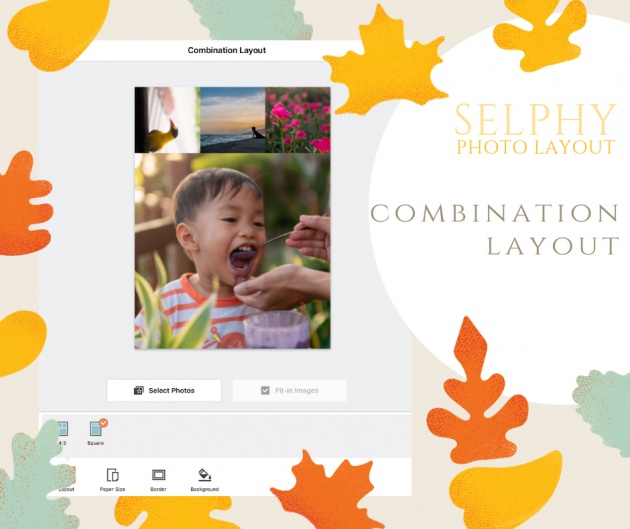
Image edited in Canva credits: Jean Beltran uploaded via bitLanders
This allows users to arrange the photos in different sizes. At first, I thought you can select from different layout options but this only has two options, 4:3 and square.
I felt like it was a disappointment to see only offering two layout selections but it was nonetheless a cool way of having bigger and smaller sizes printed on the same canvas.
Label Layout
Finally, this allows a user to create square labels or mini labels using your images. This can be comparable to polaroid films where the bottom portion of an image has blank spaces to write your captions.
There's a square label with only one photo allowed and the mini labels where eight photos can be added.
Selphy Photo Layouts Review

Image edited in Canva credits: Jean Beltran uploaded via bitLanders
Whilst the Selphy Photo Layouts application is quick in printing as well as it provides different options for laying out pictures, I still felt limited. See, as soon as you select the images, it won't allow you to rearrange which one gets to the first part and so on, instead, it randomizes the images.
One more thing is that it won't allow adjusting photos. There are certain images where I would like to move the angle a bit, zoom a bit, you know what I am saying? But here, it won't give this possibility.
Video credits: Jean Beltran via bitLanders
But still, even though there are some limitations, the Selphy Photo Layouts is still a fast and reliable application as a partner to the Canon Selphy Photo Printer.
With these constraints, I also explored different ways in order for me to further edit my images. I tried adding polaroid style photo designs, I also tested an app where I can attach texts and other emojis like that on Instagram and even apply filters onto them before sending them to the Canon printer.
Video credits: Jean Beltran via bitLanders
In this way, I could make use of the images as if I have a real polaroid camera which by the way was my first dream. Eventually, after learning that the films are quite expensive, I realized it is better to have the Selphy printer.
Overall
I am really glad we purchased the photo printer, it is definitely not a need but having it adds colors and substance to my journal. Here's a preview of my January first week journal on my Tita Witty book. This page was blank because I started journaling only on the first Saturday of the month.
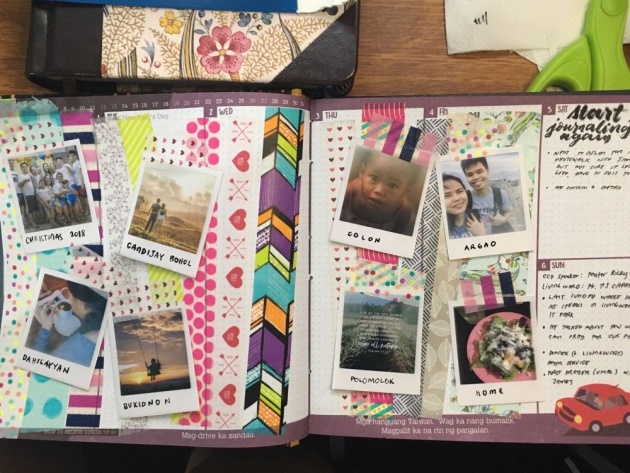
Image credits: Jean Beltran uploaded via bitLanders
So, since it was empty, I used a lot of washi tapes, covered the blanks and added my polaroid style photos in it using washi tapes again. I also added labels and I loved it!
The Selphy Photo Layouts helped me a lot in laying out several photos in one page so I can print tiny images useful for the journal. I am quite excited to play around and explore more of its possibilities in the future.
Thank you for reading!
---------------------------
About the author:
Jean Beltran-Figues is a photography enthusiast.
A traveler who wants to promote her beloved country, the Philippines.



