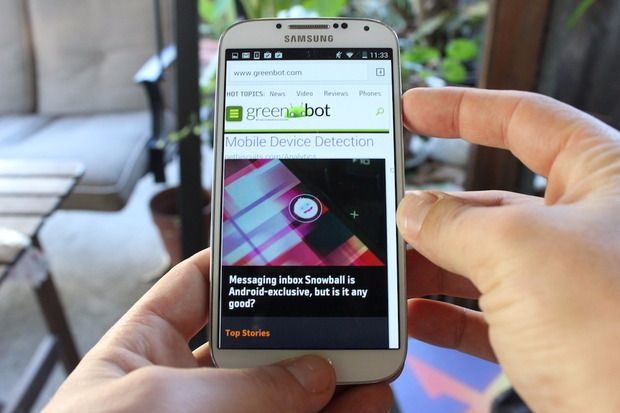
Once upon a time, in order to take a screenshot on an Android phone, you had to install the Android developer tools. These days, you can take screenshots on phones running Android 4.0 or later with the press of a couple buttons.
On most Android phones, you can take a screenshot by holding down the Sleep/wake button and the volume-down button simultaneously. Hold these buttons down until your screen flashes.
The process differs on some phone models, though. For example, on Samsung’s Galaxy phones—and select phones from other manufacturers that feature a home button—hold down the power button and the home button until the screen flashes, as pictured above. If your Android phone has a home button, and if the standard Android method doesn’t work, then try this power-home button combination.
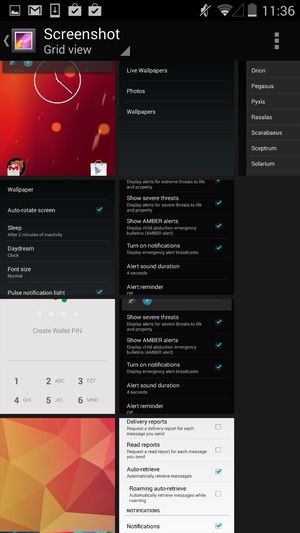
To view your screenshot, go to the Gallery app, then look for the “Screenshot” album. Tap it to open it, then tap the screenshot you took to view that screenshot. Press the Share button—represented by a sideways V shape that connects three dots—to get at sharing options, such as messaging and email.



