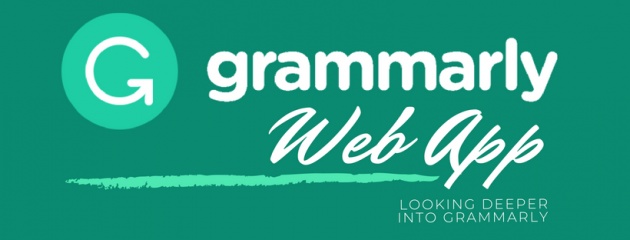
Image edited in Canva credits: Jean Beltran via bitLanders
Let me be honest, I am not a pro writer! I type a lot of misspelled words, the sentences I write are most of the time grammatically incorrect plus I always miss the punctuation marks especially the commas before and after specific conjunctions like when adding and, of course, and a lot more!
It's been awhile since I had started using this awesome online tool which is free for everyone! It was mentioned by @sharon-lopez before which made me really use it every single time. I have known the platform for quite some time but really had to ditch it out when I first used it in my work company at the office because it was slowing down my browser for some point.
Video credits: Grammarly via YouTube
However, after realizing its importance, I installed it on my personal computer's browser and never had turned it off from any website from that time onwards, in fact, I have it installed on my phone too just in case I would like to write on my mobile device.
But I never really had featured this tool before, well I added a glimpse of it in the previous blogs but never really taken time to illustrate or feature further its functionalities as a free user.
Why Should You Use Grammarly?

Image credits: grammarly-premium.discount-coupons
Its a question that is pretty easy to answer, it is understandable that English is not our mother language, at least for most of us and we have a dire need of someone (if you are like @adgoggleko) or something that can enhance and further improve our write-ups.
For the past months, looking at my Grammarly account, I have created more than a hundred documents, this current one which I am writing now is the 102nd, imagine that many! However, I am still wondering if they have a limitation for free users! I suppose none which is a good thing.
Video credits: Grammarly via YouTube
But why should you use Grammarly? Here are my points:
1. Enhance English Written Article
2. Free Word and Character Count
3. Synonyms and Related Words Comes Easy
4. It is Free!
5. It Works on Different Systems even on Phone!
Now, today's blog is about me sharing with you the features included inside the Grammarly web tool or simply website where I often or shall I say all the time use in drafting and even finalizing my articles. Note that all articles in bitLanders are being drafted here and of which still lives in the site, I have not exported or a deleted any of them within the site!
Grammarly's Editor
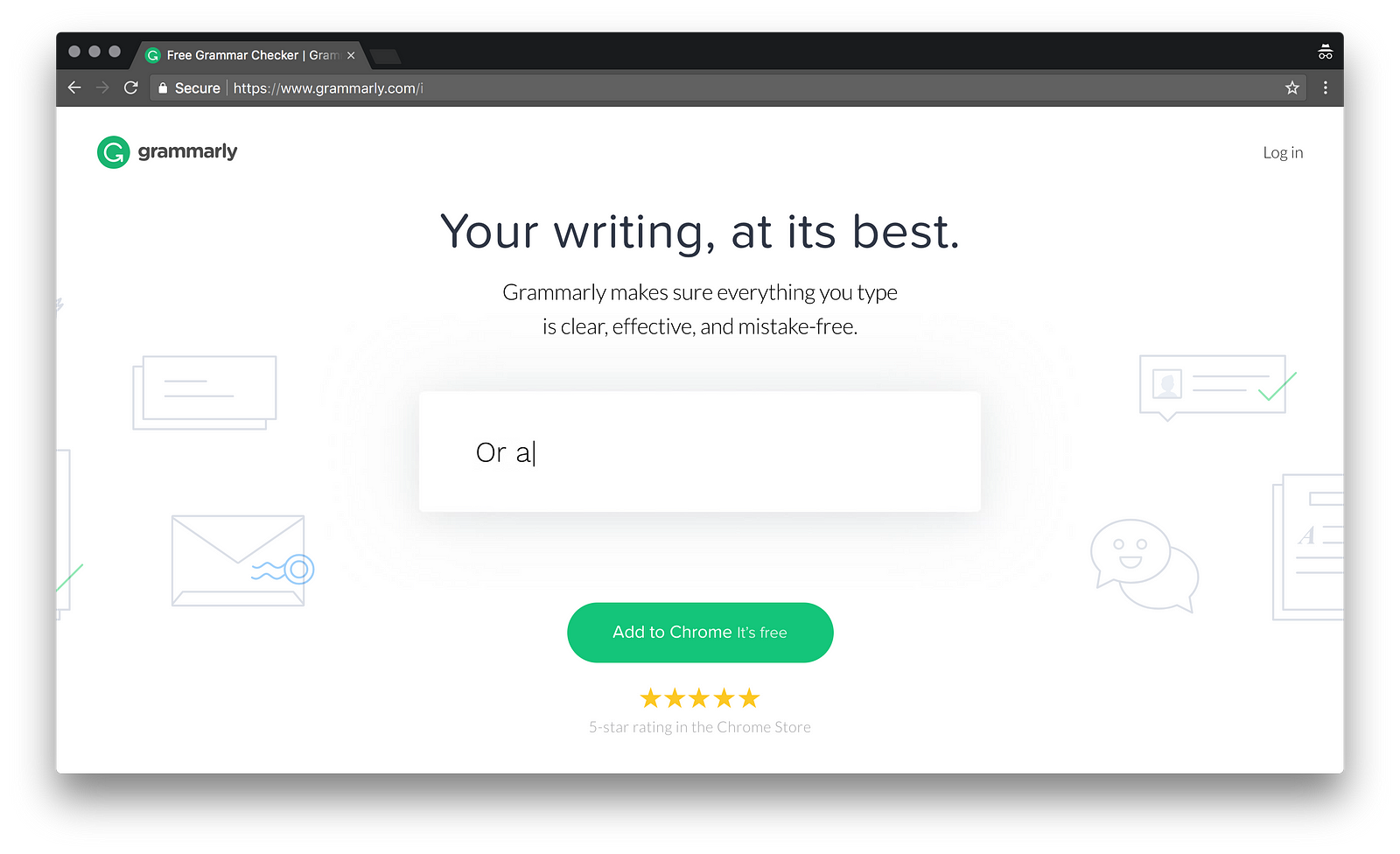
Image credits: medium
It is true that there are several ways to copy write our articles. It is important that we review them before publishing because there we have tendencies of missing out a lot of things like punctuation, subject-verb agreements, sentence construction, word selections and a lot more!
With Grammarly, we can directly write and have it checked them real-time or write somewhere and upload here to verify if there are errors on each topic written. Plus, there's an automatic word counter which makes life easier as a bitLanders blogger.
Without further ado, let me tour you around the Grammarly Editor. By the way, if you don't have a Grammarly account yet, I can't stress enough how helpful this tool is which is why I recommend that you go directly to the site and sign up. Once done, please return here and read further!
App.Grammarly.com

Image credits: shopial
Dashboard
Just like any other app or website, Grammarly got a dashboard for each user. In this section lies only a few options such as the Home page which shows this launching screen. There's the Profile page which has the option for you to add personal words to your dictionary, the next tab is the Language preferences, one can select American, British, Canadian and Australian English. There are differences in each option so you must set this up accordingly, however, the default one is the American English. Lastly, the Account page gives the option to edit profile details such as the name, email address and password as well as the deletion of the account.
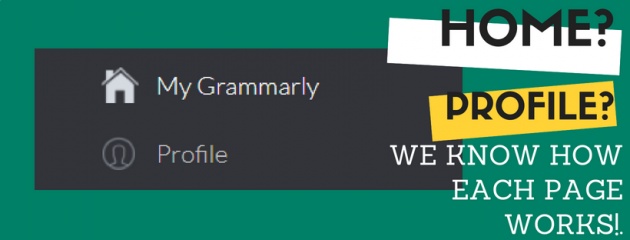
Image edited in Canva credits: Jean Beltran via bitLanders
Next on the dashboard list comes the Apps. Grammarly Apps allow easy use of its features by installing them in certain other application or software such as the browser, the computer desktop as well as the Microsoft Office suite.
Personally, I had it installed on my Chrome browser but I am also considering installing it on my Windows computer for easy access.
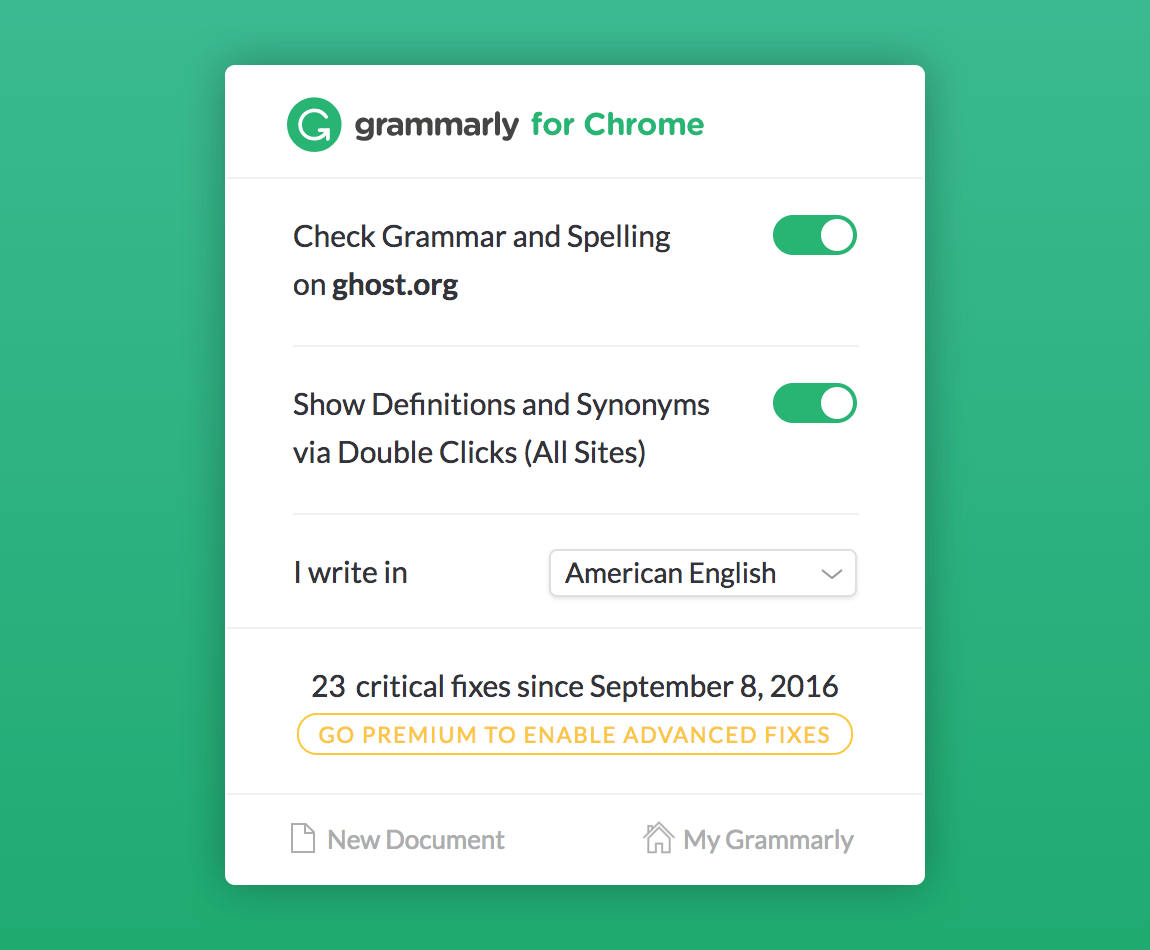
Image credits: uxplanet
The Premium section only appears if the account is still a standard free one, clicking it will navigate the user to their upgrade page where the plan selections are available as well as the reasons as to why it is recommendable to upgrade to a premium account.
Lastly, the Log out option which is pretty self-explanatory.
Document List
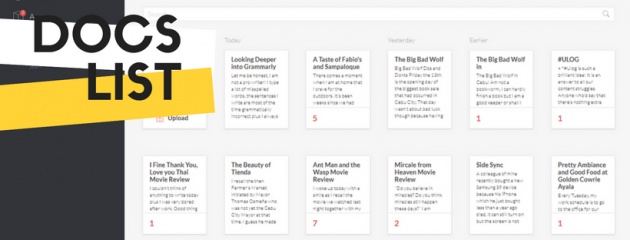
Image edited in Canva credits: Jean Beltran via bitLanders
This part of the page shows nicely laid out documents in white rectangle boxes where the Titles are in bold letters while the rest of the article is in normal.
Of course the first on the list is the create or upload a new document. One can directly write on the app or if a document was drafted outside of Grammarly, then the user can just directly upload the document or else, copy and paste it right away!
But the most interesting here is the number at the bottom of each box. Have you ever wondered what those numbers represent? Let me tell you.
Surprisingly, Grammarly had actually compiled a thorough outline of their grammatical algorithms to analyze each document's text. This is referred to as a rank. The numbers signify the alert density of the document. In short, it shows how good you are in writing, the higher the number, the fewer errors you had on that document!

Image credits: presto.media
Clicking on each document or creating one will open a new screen, this is the actual editor and there are other specific functionalities within here which I won't be dealing today, instead, I might write a separate blog about it. This is just an overview, a general tour as mentioned above.
Notifications/ Announcements
Grammarly will allow push notifications or announcements in the launch page. For my account, the Windows app is being pushed so to remind me of installing it on my computer. This might differ accordingly.
Search Box
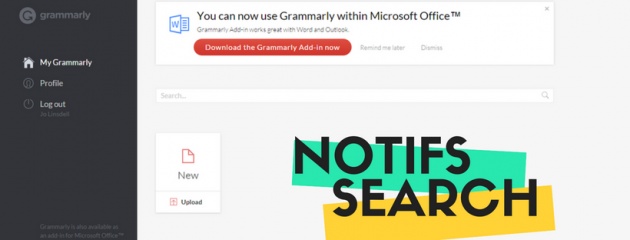
Image edited in Canva credits: Jean Beltran via bitLanders
Plain and simple search engine installed in the app itself allows each user to search for a certain word and the app will crawl into the documents, locate each document which has those words and return it in the search results.
This is a very commendable feature because if a user has hundreds of documents and requires to look for a specific document, the search box works like a charm!
Support Page
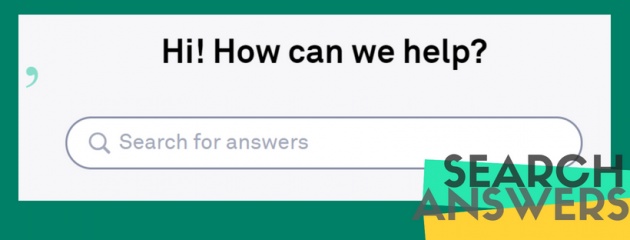
Image edited in Canva credits: Jean Beltran via bitLanders
Support allows a user, both new or old to look for answers if one has a question or has encountered issues with the account.
It opens up a separate page and asks how they can be of help. There are featured articles, basic issues, and even contact form just in case the ready solutions and FAQs are of no help!
Tips and Tutorials are also provided on this page as well as your Payment and Billing for those who are interested in upgrading to a premium account!
That's it for now, I never thought I can talk about Grammarly in more than a thousand words when it is a very straightforward editor! Personally, I like using it because of its minimalist design and it is fast as long as my internet connection is steady!
For bitLanders bloggers, I highly recommend using Grammarly! Sign up now and start elevating your blogging skills!
This blog entry was written and published by Jean Beltran-Figues for bitlanders.com.
Join me, click here to sign up.



